What is training mode?
Training mode is a special viewing mode for Jigs on Apple Vision Pro, which is designed for simulation based training.
When you set up your Jig to be in Training Mode it will contain interactive step triggers that requires viewers to physically interact with pre-defined objects to progress through steps. Instead of clicking to advance, viewers must rotate or move objects to a correct position before the next step is unlocked.
Training mode is ideal for training simulations, allowing users to perform realistic spatial tasks—like turning a valve or placing an object in the correct spot—before moving forward.
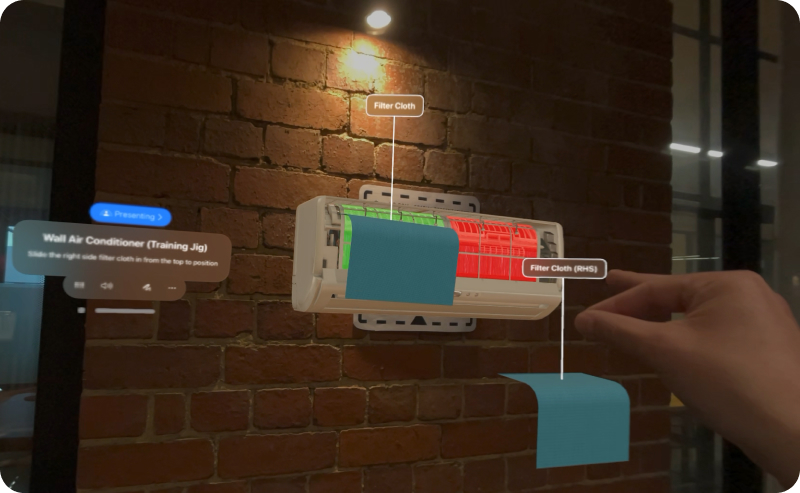
Training user experience
- Objects required to be moved are indicated with a replica 'ghost' object that is shaded in transparent red
- The 'ghost' object indicates where an object needs to be moved to, and the rotation or orientation of it
- When the target object is moved into the correct position, the ghost object will change to green color
- Once all target objects are achieved, the Jig will proceed to the next step.
- We recommend limiting target objects to 1-2 per step for simplicity, and using a floating label to indicate when an object needs to be moved.
How to set up training mode
Pre-requisites
- The steps in your Jig should be clearly defined around moving or rotation objects. See example above.
- Instructions on each step should be clear what you want trainees or students to do.
Configure tags
Training mode is configured by adding unique tags, separated by commas, to the Jig's settings. This manual set up is due to the features experimental state. Subject to further research and development, we will have a clearer and easier to use user interface for configuring training Jigs in the future.
For example in the training Jig above, the following tags are included:
__training, __training_skip_stage_1, __training_success_step_6, __training_settings_tolerance_position_30
Standard controls
Use these tags to perform the following operations:
- __training - activates training mode on Apple Vision Pro
- __training_skip_stage_X - skips training mode on a specific step. Useful for providing instructions or context without requiring the viewer to do anything
- __training_success_step_X - plays a confirmation and success note to indicate the simulation is complete
Tolerance controls (optional)
Use these finer controls to set your snapping of "successful" states to match your objects.
- __training_settings_tolerance_position_XX - sets position tolerance of snapping in millimeters. Default value is 20.
- __training_settings_tolerance_position_range_XX - sets position tolerance range amplitude in millimeters. Must be in range
[0, positionTolerance].Default value is 5. - __training_settings_tolerance_rotation_XX - sets rotation tolerance of snapping in percents (projection length), where 0 is perpendicular, 100 - for same orientation. Default value is 96.
- __training_settings_tolerance_rotation_range_XX - sets rotation tolerance range amplitude. Must follow the following rules: rotationTolerance + rotationToleranceRange <= 1 rotationTolerance - rotationToleranceRange >= 0 Default value is 1.
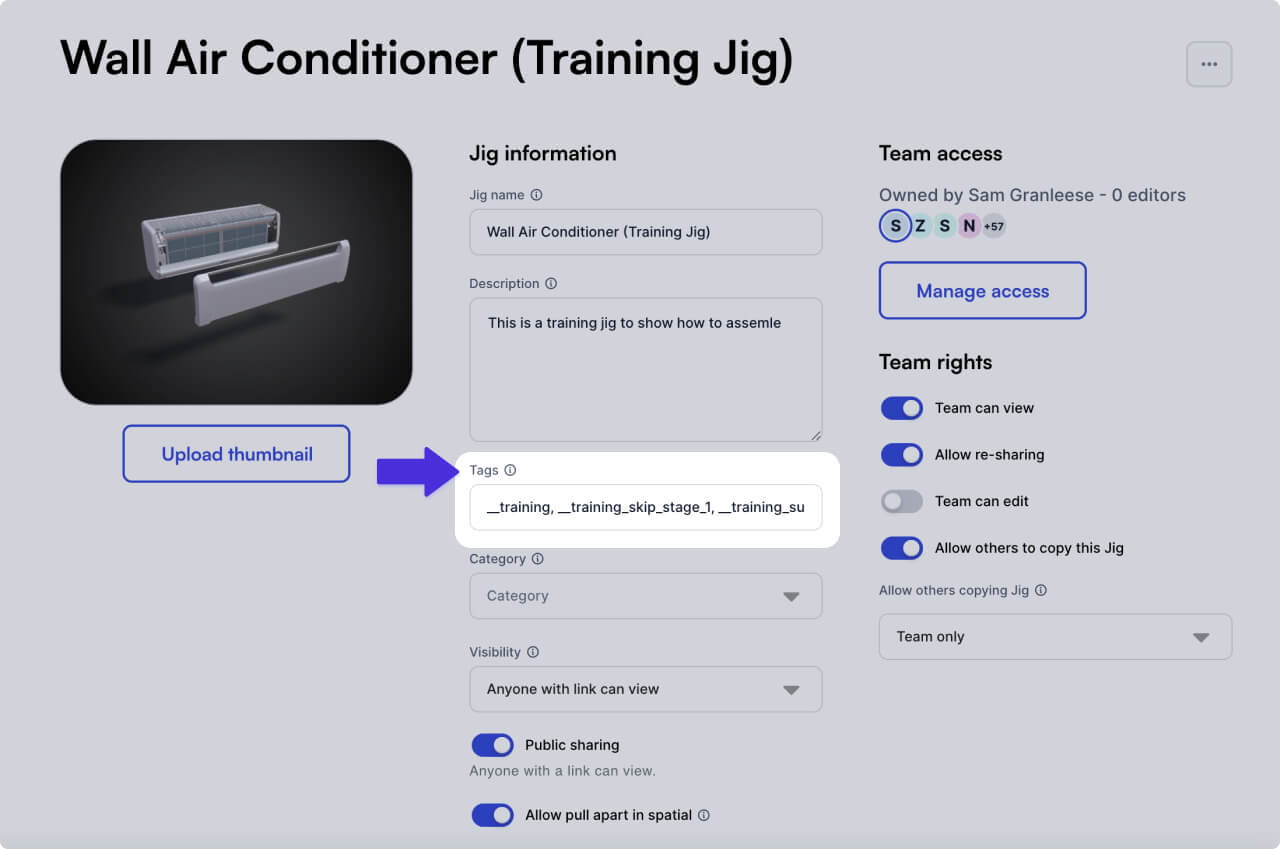
Common questions
Can I mix manual and automatic step triggers?
Yes! You can manually add interaction action triggers for some steps while using training mode for others.
What happens if the viewer moves an object incorrectly?
The Jig will not progress until the correct action is completed. If a time limit is set, they may see a timeout notification.
Can I track user performance?
Yes, you can track each step progression in Vision Pro, and "training success state" is also a separate tracked event. If you are an AVP customer, or part of our testing group, you can get access to detailed data in a csv to do your own data analysis and reporting.


