What is parenting in a hierarchy?
The object list in the Jig workshop editor now supports creating a hierarchy with your models using a simple drag and drop interface. Designers or engineers familiar with layers or hierarchies will know how powerful and time saving it can be to organize your content into a logical hierarchy of related objects referred to as 'parents' and 'children'. In CAD programs this is often referred to as an assembly.
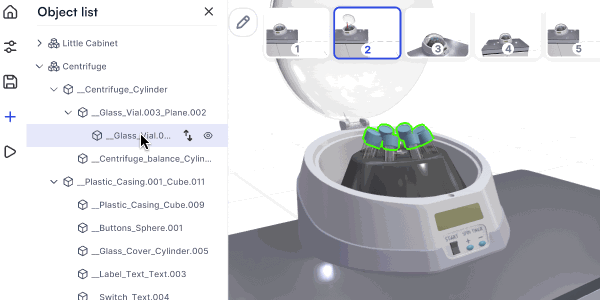
When an object is placed in a hierarchy, we refer to the higher object in the list as the "parent" and the objects inside that object as its "children". When you select and move the parents position, or edit scale and rotation, the children underneath that parent are also transformed relative to their parent.
Your models can contain many hierarchical levels of parents and children, which is expected in complex 3D files.
What you can do with a hierarchy in JigSpace?
By assembling your models into a hierarchy you can perform more complex transformations of your objects, as well as more easily find and edit your objects.
Examples of how to use this include:
- Pivot multiple objects in a hierarchy to create articulated movement like robotic arms or folding parts.
- Move multiple objects with common parents around a single pivot point
- Group related objects together for faster and more consistent transformation
- Organize your models to be adjacent to each other in the object list for easier editing
- Show/hide groups of objects while editing

What is not impacted by parenting
- Color and material selection are still set per mesh. If you select a parent and change its RGB color, transparency, material type or materials settings - they will not impact the children of the selected parent. If you wish to select multiple objects to change their settings at the same time, hold down the cmd (windows) or ctrl key while selecting your objects in the hierarchy and then edit their settings.
- Custom textures are still only set at the model level (blue mode)
- Pivot points are still set per sub-object or mesh. So each object can still have its own pivot point, but if you have children under a parent, and you transform the parent, the children will transform relative to the parent (not their own pivot point).
- Actions are still set per sub-object or mesh, or the model overall (blue mode).
- Labels are still set on sub-objects or mesh only, they can be applied to any parent or child object per step.
Can I import my existing assembly hierarchy into JigSpace?
Today no, but we are currently developing a conversion process for this, so that when you import a 3D asset it can have its existing assembly update the model in Jig. We will be making this available in early in Q2 of 2025.
Our goal is for you to not have to re-create an entire hierarchy from beginning if it already exists upstream in an existing CAD program. Not all 3D file formats support hierarchies (such as obj or stl files) but we will support the formats that do, such as STEP, FBX, GLTF, USDZ, and SolidWorks assemblies.


